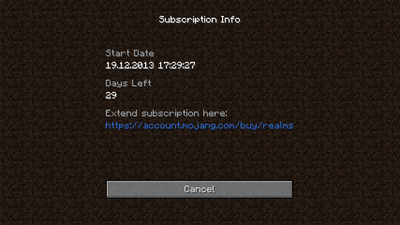m (→Storia: Sostituzione template malfunzionante, replaced: {{History|release}} → {{History|java}}) |
m (→Settings) |
||
| Riga 26: | Riga 26: | ||
== Settings == |
== Settings == |
||
| − | [[File:Minecraft Realms screen.png|400px]] |
||
| − | |||
If you are one of the 100 beta testers, or have been invited to join a realm by a beta tester, you will see a Minecraft Realms button on the main menu screen. The "Minecraft Realms" button is in the same place as the "Texture Packs" button was before (removed earlier in {{linkver|13w03a}}). Clicking on it brings you to the screen above. The screen is very similar to that of the Multiplayer menu, with a few differences. |
If you are one of the 100 beta testers, or have been invited to join a realm by a beta tester, you will see a Minecraft Realms button on the main menu screen. The "Minecraft Realms" button is in the same place as the "Texture Packs" button was before (removed earlier in {{linkver|13w03a}}). Clicking on it brings you to the screen above. The screen is very similar to that of the Multiplayer menu, with a few differences. |
||
Versione delle 07:59, 19 apr 2020
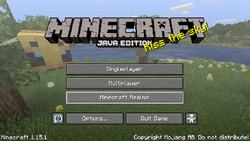
Il menu screen per gli account che hanno accesso a Minecraft Realms.
Minecraft Realms, meglio conosciuto come Realms, è una feature in fase di creazione che permette al pubblico di accedere ai server hostati dalla Mojang.[1] I server Realms possono anche avere una lista bianca.[2] Realms fornisce un modo semplice e veloce per creare un server Minecraft e consente una maggiore sicurezza per i fondatori. Minecraft Realms non sono intesi per un grande server pubblico ma più per i gruppi di amici oppure delle famiglie.[3]
Minecraft Realms era in creazione dal Minecon 2012, quando la Mojang svelò che cercavano di hostare i propri server.
Circa 100 giocatori[4] vennero selezionati da un algoritmo del computer[5] per testare la prima versione di Realms.[6] >Tuttavia, solo gli utenti attivi vennero scelti fra gli algoritmi random.
I giocatori scelti possono creare il proprio mondo Minecraft ed invitare fino a 20 persone nel loro mondo, anche se non sono stati originariamente scelti per il test.[7] La Mojang ha dichiarato che non erano sicuri riguardo al limite dei giocatori una volta che verrà pubblicata la release, tuttavia Daniel Frisk dichiarò che era "ottimizzato per permettere a più di 10 persone di entrare nel mondo." Solo un server alla volta può essere creato se hostato. I giocatori che sono stati invitati avranno le opzioni Realms nella schermata, così come i giocatori invitati ad esplorare il mondo.
Minecraft Realms è ospitato da Multiplay Gameservers nella versione PC e attraverso Amazon per la Pocket Edition.[8]
Forum
Per le discussioni relative a Minecraft Realms, per favore discutine sul sub-forum di Minecraft Realms nel Minecraft Forum, e fallo là più che su questa pagina di discussione.
Iscrizioni
Minecraft Realms non è gratis. Infatti, i giocatori devono fare un iscrizione per questa funzione.[9] I 100 beta tester hanno un'iscrizione che dura per 90 giorni.[10][11] Visualizzando i file di linguaggio[12] di Minecraft tramite un editor, possono essere viste queste linee:
mco.configure.world.buttons.subscription=Subscription
mco.configure.world.subscription.title=Subscription Info
mco.configure.world.subscription.daysleft=Days Left
mco.configure.world.subscription.start=Start Date
mco.configure.world.subscription.extend=Extend
Settings
If you are one of the 100 beta testers, or have been invited to join a realm by a beta tester, you will see a Minecraft Realms button on the main menu screen. The "Minecraft Realms" button is in the same place as the "Texture Packs" button was before (removed earlier in 13w03a). Clicking on it brings you to the screen above. The screen is very similar to that of the Multiplayer menu, with a few differences.
| Option | Description |
|---|---|
| Join Server | Joins a realm. |
| Create World | Creates a realm |
| Configure | Opens the configuration menu |
| More Info | Opens realms.minecraft.net in your default browser. |
Clicking on "Configure" brings you to the configuration menu. To the left, you have the Name and Description. To the right, you have a list of all the invited players.
| Option | Description |
|---|---|
| Edit | Edits the name and the description of the Realm. |
| Reset World | Allows you to reset the world. Resetting a world permanently deletes the old one. There is also an option to put in a seed when creating a new world. |
| Close World | Closes the world. Selecting yes will make the world unavailable to other players. Closing a world is the equivalent of stopping a server. |
| Subscription | Tells you the start date of the subscription, and how many days are left. |
| Invite | Invites a player to your realm. Type in the player's name to give that player access to your realm. The other player will then see your realm in menu. |
| Uninvite | Uninvites a player from your realm. |
Storia
Template:History Template:History Template:History Template:History
Curiosità
- La firma nei post del blog della Mojang vengono firmati con // The Minecraft and Minecraft Realms teams al posto del solito // The Minecraft team a partire dal post Minecraft Snapshot 13w09a.[13]
Collegamenti
- ↑ http://www.youtube.com/watch?v=MNZFI04cS5c
- ↑ http://mojang.com/2013/03/what-is-minecraft-realms-anyway/
- ↑ https://twitter.com/danfrisk/status/311725356434460672
- ↑ https://twitter.com/danfrisk/status/307018397382737920
- ↑ https://twitter.com/danfrisk/status/307186209384448000
- ↑ http://www.youtube.com/watch?v=0-gnkyutGhI
- ↑ https://twitter.com/danfrisk/status/311728875598143489
- ↑ http://www.gamesindustry.biz/articles/2013-03-13-mojang-targets-families-with-minecraft-realms-subs-service
- ↑ https://twitter.com/Marc_IRL/status/307271868522573825
- ↑ http://www.youtube.com/watch?v=rlBFEl29s8c
- ↑ http://www.youtube.com/watch?v=0fzZm6SEUM0
- ↑ http://www.youtube.com/watch?v=xnUvviASdbU
- ↑ http://www.mojang.com/2013/02/minecraft-snapshot-13w09a